The following tips will save you work when using the LD editor:
To select all networks in the POU body, press <Ctrl>+<A>.
To jump from one text field, e.g. variable name or FB instance name, to another within one network, press <Tab>. To jump backwards, press <Shift>+<Tab>.
While inserting new elements (before the new element is placed in the network), <Shift> toggles between the following behaviour of the element:
Inserting the element
<Shift> while inserting the element
instruction without EN/ENO
instruction with EN/ENO
F instruction
P instruction (only for PLCs that support P instructions)
input instruction
output instruction
contact
negated contact
coil
negated coil
input variable
output variable
To reduce the network height to a minimum, press <Ctrl>+<Shift>+<K> or use .
To switch between placement mode and draw line mode, double-click anywhere on a free spot in a network.
To leave draw line mode, press <ESC>.
New lines
To insert a new line, use the key combination <Shift>+<Enter> or <Ctrl>+<Enter> or <Alt>+<Enter>. This can be useful if, for example, an array or DUT variable name is too long and needs to be split into several lines. New lines must not be entered within a name.
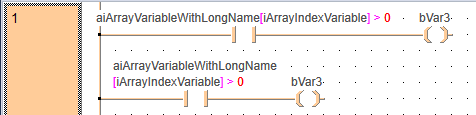
Error squiggles
Errors detected while entering text are indicated by red "squiggles" in the editor, e.g. when a variable is not declared. A tooltip explains the corresponding error.
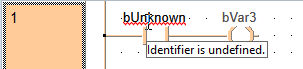
Convert case
Select any text where you want to change lowercase characters to uppercase characters or vice versa. Press <Ctrl>+<Shift>+<U> to convert the selection to UPPERCASE. Press <Ctrl>+<U> to convert the selection to lower case.